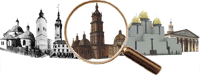Львів 0 А Б В Г Ґ Д Е Є Ж З І К Л М Н О П Р С Т У Ф Х Ц Ч Ш Щ Ю Я
Брюховичі Винники Рудно
Compose tips
Допустимі HTML-теги: <a> <em> <strong> <cite> <code> <ul> <ol> <li> <dl> <dt> <dd> <img>
This site allows HTML content. While learning all of HTML may feel intimidating, learning how to use a very small number of the most basic HTML "tags" is very easy. This table provides examples for each tag that is enabled on this site.
For more information see W3C's HTML Specifications or use your favorite search engine to find other sites that explain HTML.
Tag Description You Type You Get Anchors are used to make links to other pages. <a href="http://mail.lviv.ridne.net">Спільнота небайдужих: Львів - це наша культурна спадщина</a>Спільнота небайдужих: Львів - це наша культурна спадщина Emphasized <em>Emphasized</em>Emphasized Strong <strong>Strong</strong>Strong Cited <cite>Cited</cite>Cited Coded text used to show programming source code <code>Coded</code>CodedUnordered list - use the <li> to begin each list item <ul> <li>First item</li> <li>Second item</li> </ul>- First item
- Second item
Ordered list - use the <li> to begin each list item <ol> <li>First item</li> <li>Second item</li> </ol>- First item
- Second item
Definition lists are similar to other HTML lists. <dl> begins the definition list, <dt> begins the definition term and <dd> begins the definition description. <dl> <dt>First term</dt> <dd>First definition</dd> <dt>Second term</dt> <dd>Second definition</dd> </dl>- First term
- First definition
- Second term
- Second definition
Немає допомоги для теґу img. Most unusual characters can be directly entered without any problems.
If you do encounter problems, try using HTML character entities. A common example looks like & for an ampersand & character. For a full list of entities see HTML's entities page. Some of the available characters include:
Character Description You Type You Get Ampersand && Greater than >> Less than << Quotation mark "" - Lines and paragraphs are automatically recognized. The <br /> line break, <p> paragraph and </p> close paragraph tags are inserted automatically. If paragraphs are not recognized simply add a couple blank lines.
BBCode Guide
BBCode allows you to specify formatting rules for your text, even if you are not allowed to use HTML in your posts. BBCode originated from the forum software named PHPBB, and this site has a special implementation of it.
In BBCode terms, you use "tags" to add formatting to your text. Every tag is enclosed in [ and ] brackets. If you want to mark some region in your text, you need to use an opening tag and a closing tag. Closing tags start with [/, as you will see in the examples below. If you mistype a tag or forget to close it, you will not get the desired formatting.
Simple text formatting
BBCode allows you to make some parts of your texts stand out from the context by adding [b]old, [i]talic, [u]nderlined and [s]trikeout formatting to them. The [color], [size] and [font] tags allow you to change the color, size and font of portions of the text you enclose with these tags. Both require a parameter (which colour, how big, what font) that is suffixed to the name of the tag by an equals sign (example below). You should not repeat the parameter in the closing tag!
You can specify any recognized color name (red, blue, green, white, etc.) or a hexadecimal color value (#CDCDCD, #FFFFFF, etc.) as the parameter of a [color] tag. The [size] tag allows you to set the font size between 6 and 48, 6 being the smallest size. Note that using very large text is considered by many to be annoying, and it is seldom a good idea to try to attract more attention to your post in this way. The [font] tag can be set to any valid font face, such as Arial, Arial Black, Courier, Courier New, Helvetica, Impact, Times New Roman, Verdana, etc.
usage display I [b]need to do[/b] this by the weekend I need to do this by the weekend John said that [i]we should[/i] ask her John said that we should ask her I [u]would not like to[/u] offend you I would not like to offend you Let's correct this [s]mispelled[/s] misspelled word Let's correct this mispelledmisspelled wordJane was at [color=blue]the coast[/color] Jane was at the coast Joe was in [color=#FF0000]the forest[/color] Joe was in the forest You said: [size=30]HEY![/size] You said: HEY! She said: [font=Courier]What?[/font] She said: What? Creating links
You have multiple options to specify links to other destinations in your posts.
URLs (Uniform Resource Locators) starting with "www" or "ftp" (eg. www.example.com) are automatically recognized and replaced with links. You can also use the [url] tag with a parameter to specify a link with meaningful text to click on. If you use the url tag without the parameter, the enclosed text is assumed to be a URL, and a link is created to that destination.
Email addresses in posts are also automatically converted to email links. For compatibility with common BBCode implementations, an [email] tag is provided.
usage display For more examples, visit www.example.com For more examples, visit www.example.com For more examples, visit http://example.com For more examples, visit http://example.com If you have questions ask me at joe@example.com If you have questions ask me at joe@example.com If you have questions ask me at [email]joe@example.com[/email] If you have questions ask me at joe@example.com We use [url=http://example.com/]the example site[/url] in these examples We use the example site in these examples We use [url]http://example.com/[/url] in these examples We use http://example.com/ in these examples Displaying images
The [img] tag allows you to display an image in your post. You need to specify a URL to the image, so it needs to be accessible somewhere on the internet. Beware of adding very large images to your text, or the page will load very slowly!
If you enclose a URL in an [img] tag, then it will be replaced with code to display the image. For example
A good screenshot: [img]http://example.com/screenshot.png[/img]will show you the screenshot (if it exists).You can also specify the desired display dimensions of the image by adding a dimension parameter to the [img] tag.
A good screenshot: [img=640x480]http://example.com/screenshot.png[/img]will display the image in 640x480 (though the full image will be downloaded). Do not use this to show a thumbnail of an image!You are free to link an image to an external destination by enclosing the [img] tag with a [url] tag:
See [url=http://example.com][img]http://example.com/screenshot.png[/img][/url].Ordered and unordered lists
The simplest list type is the unordered list, which means that there is no numbering applied to the elements. You can make such a list by enclosing the list elements in [list] opening and closing tags. Specify the start of one element with the [*] list element marker, which has no closing tag pair.
To create an ordered list, you should add a parameter to the [list] list tag specifying what type of ordered list you would like to see. The possible parameters are "i", "I", "1", "a", "A", "c", "d" and "s" which all correspond to the display of the first list element.
usage display I love [list] [*]Oranges [*]Apples [*]Bananas [/list]
I love - Oranges
- Apples
- Bananas
I love [list=I] [*]Oranges [*]Apples [*]Bananas [/list]
I love - Oranges
- Apples
- Bananas
I love [list=1] [*]Oranges [*]Apples [*]Bananas [/list]
I love - Oranges
- Apples
- Bananas
Fixed-width text and block formatting
You can use the [code] tag to add an inline fixed-width formatted part or to add a block of (usually program) code. If there is any newline present between the opening and closing tags, then a block will be displayed.
Similarly, the [php] tag can be used to post PHP code. PHP code will automatically be syntax highlighted for easier readability.
usage display Edit your [code]robots.txt[/code] file Edit your robots.txtfileAn HTML title example:
[code]
<head>
<title>Page Title</title>
</head>
[/code]An HTML title example:
<head>
<title>Page Title</title>
</head>
Some PHP code:
[php]
<?php
function hello()
{
echo "Hello World!";
}
?>
[/php]Some PHP code:
<?php
function hello()
{
echo "Hello World!";
}
?>Text and block alignment
You can also set the alignment of the text by using [left], [right] and [center] tags. The [float] tag can be used to place floating boxes in the text (especially handy for images). You can specify the direction of the floating with [float=left] and [float=right]. The [justify] tag can be used justify text on both sides of the page.
Other supported tags
It is possible to quote something that has already been posted, by just putting [quote][/quote] tags around it. To quote a specific person, use something like [quote=John]. Quote tags can be nested.
The [sub] and [sup] tags can be used to add subscript and superscript text. For example, H[sub]2[/sub]O gives H2O, while X[sup]3[/sup] gives X3.
The [acronym] tag allow you to identify text as an acronym and provide a description when users move their mouse over the tag. For example, [acronym=Structured Query Language]SQL[/acronym] produces SQL.
The [abbr] tag allow you to identify text as an abbreviation and provide a description when users move their mouse over the tag. For example, [abbr=World Wide Web]WWW[/abbr] produces WWW.
The [notag] tags prevent text inside the tags from being parsed. This allows you to give examples of BBcode and not have it converted to HTML. For example: [notag]These [b]tags[/b] are not rendered[/notag] will produce "These [b]tags[/b] are not rendered".
The [hr] tag draws a horizontal line across the page. Handy for separating chunks of text.
Using multiple formatting tags
You can apply more than one formatting specification to a portion of some text.
I was at [b][i]the coast[/i][/b]will be rendered asI was at the coast.Make sure that you take care of the proper order of the opening and closing tags. You should close the tags in the opposite order in which you opened them. Otherwise you might get very strange rendering results. Also check your post with the preview function before submitting it, in case there are formatting errors due to improper BBCode usage.
- Адреси Веб-сторінок і адреси е-пошти автоматично перетворюються у посилання.
- Insert Google Map macro.
-
Video Filter
You may insert videos from popular video sites by using a simple tag
[video:URL].Examples:
- Single video:
[video:http://www.youtube.com/watch?v=uN1qUeId] - Random video out of multiple:
[video:http://www.youtube.com/watch?v=uN1qUeId1,http://www.youtube.com/watch?v=uN1qUeId2] - Override default autoplay setting:
[video:http://www.youtube.com/watch?v=uN1qUeId autoplay:1] - Override default width and height:
[video:http://www.youtube.com/watch?v=uN1qUeId width:X height:Y] - Override default aspect ratio:
[video:http://www.youtube.com/watch?v=uN1qUeId ratio:4/3] - Align the video:
[video:http://www.youtube.com/watch?v=uN1qUeId align:right]
Supported sites: YouTube, Google Video, Tangle, DailyMotion, Vimeo, Flickr Slideshows, Flickr Video, Game Videos, Meta Cafe, Streamhoster, Game Trailers, College Humor, MySpace, Capped, Blip.tv, Slideshare, Picasa Slideshows, Teachertube.
Special instructions:
Some codecs need special input. You'll find those instructions here.- Slideshare:
You need to construct your own URL, using the "Wordpress Embed" code from Slideshare, extract the "id" and "doc" parts, and form the URL like this: slideshare.net/?id=1759622&doc=usingdrupal-090723103440-phpapp01. - Picasa Slideshows:
You must use the URL of the RSS feed for the Picasa album:- View the album in Picasa (you should see thumbnails, not a slideshow).
- Find the "RSS" link and click it.
- Copy the resulting URL from the browser address bar. Example:
[video: http://picasaweb.google.com/data/feed/base/user/USER_NAME/albumid/5568104935784209834?alt=rss&kind=photo&hl=en_US]
- Single video: